Replacement of Damaged MCD device with buffer stock - Procedure
Hi friends
After roll out of RICT, some time we need to replace supplied devices with buffer stock. I have recently gone though this kind of problem and have learnt that by following the below points we can replace hardware very smoothly
1. Deactive existing user :
First of all we need to de activate existing user from the damaged device using menu
RICT ADMIN LOGIN --> BPM Management --> Edit BPM details --> set status as “inactive" --> update
If device is able to receive notification then pull the notification and let the job completed. But if device is totally out of order then email job id to RICT Team to mark it as completed
2. BO Device Deallocation
Now de allocate the damaged device using following menu
RICT ADMIN LOGIN -->Device Management --> BO Device- Deallocation
3. Stock device
First of all we need to take the non working (Damaged) device is stock using following option
RICT ADMIN LOGIN--> BPM Management --> Update Device Status --> stock --> update
Now our damaged device is stocked
4. Upload Delete RH Feed
This point is to be followed only if you wish to use sim card of damaged device in new device..
Upload RH Feed with action column as “D” to delete the entry from RH Feed
5. Upload Insert RH Feed
Now you need to upload Upload Insert RH Feed with device details of buffer stock device that is to be supplied in place of damaged device
Upload RH Feed with action column as “I” to delete the entry from RH Feed
6. Bo device allocation
Now allocate that device to BO using following menu
RICT ADMIN LOGIN--> Device Managemen--> BO Device-allocation
7. Activate BPM
Now again activate BPM in new device using menu
RICT ADMIN LOGIN-->BPM Management -->Edit BPM details --> set status as “active”--> update
8. Install applications as below
MCONNECT 3.1.6
DM 9.7.4
FIRMWARE 1.12
CBS 1.2.0.0
MGNREGA 2.3.0.0
EMO
Use application versions suggested by circle team
Hope this information will be helpful to all SAs and other PO staff too
if any one has any other simple way to complete the task.. kindly comment the same so that it can be useful to others
You should also check
How to Disable RICT Admin from particular MCD Device
How to enable RICT Admin to particular MCD Device
BPM Activation/Deactivation in RICT MCD Device
Substitute Activation/Deactivation in RICT MCD Device
How to update status of RICT Devices such as MCD device or Barcode scanner
How to De-Allocate Device to BO - RICT DEVICE De-ALLOCATION
How to Allocate Device to BO - RICT DEVICE ALLOCATION
Replacement of Damaged MCD device with buffer stock - Procedure
Regards
Ketan Joshi
System Admin
Palanpur HO

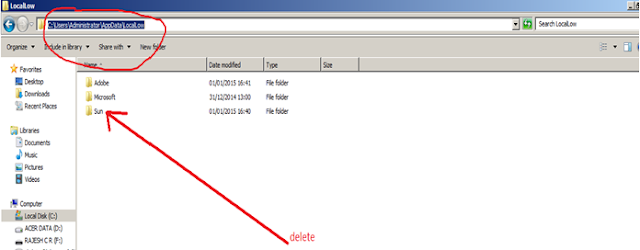
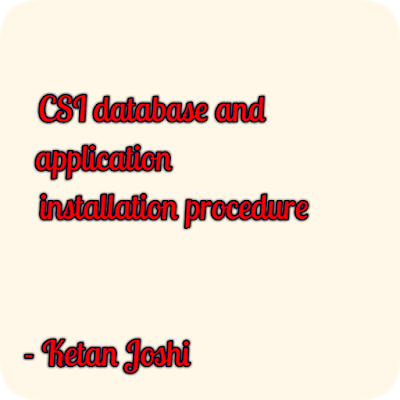
Connectivity problem please try after sometime is problem commons sir
ReplyDeleteThere should be actual connectivity issue, if not,send log file to RSI Team for resolution
Deletewhen we delete the RH feed of damaged RICT device , from where we will get the UID, ip Address etc. while the device couldn't be accessed through putty software.
ReplyDelete